How to download iOS 11 public beta to your iPhone or iPad
How to register your account for the iOS 11 public beta
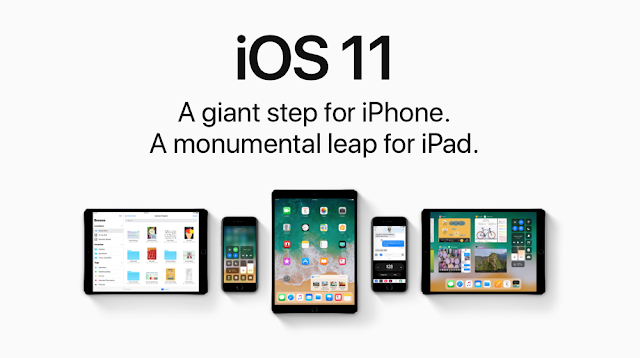
If you've already joined an Apple public beta in the past, you shouldn't need to register again for iOS 11; simply sign in with the same Apple ID. If you've never joined a public beta before, you'll start by signing up with your Apple ID.
- Go to beta.apple.com on the iPhone or iPad you want to enroll in the beta.
- Tap on Sign up to get started. (If you've already signed up for a previous public beta, tap on Sign in and skip to our "How to enroll your device" section below.)
- Enter you Apple ID email address and password.
- Tap Sign in.
- Tap Accept to agree to the terms and conditions.
Once you're signed up and signed in, it's time to start downloading.
How to enroll your iPhone or iPad in the iOS 11 public beta
Unlike regular iOS updates, where you just tap and start downloading, Apple is using configuration profiles to validate devices for the iOS 11 public beta. Here's how to install it.
Note: If you've been on a previous iOS public beta, you may need to remove the previous beta profile before installing the iOS 11 version. You can do so by going to Settings > General > Profile, selecting the iOS Beta Software Profile, and pressing Delete Profile.
- Go to beta.apple.com, if you're not there already.
- Tap the iOS tab, if it's not highlighted already.
- Tap on Download profile.
- Tap on Install in the upper right corner.
- Enter your Passcode.
- Tap on Install, this time to consent to the beta agreement.
- Tap on Install at the bottom to confirm. (Yes, you need to be really sure.)
- Tap on Restart to reboot your device.
Once your iPhone or iPad has finished rebooting, it should start to download iOS 11 automatically. From this point on, the process is the same as any other iOS update.
How to install the iOS 11 public beta
To install the iOS 11 beta, you'll need to visit Software Update on your iPhone or iPad.
- Launch Settings from your Home screen, tap on General, then tap on Software Update.
- Once the update appears, tap on Download and Install.
- Enter your Passcode
Your iPhone or iPad will reboot to install iOS 11. There will be a couple progress bars going across the screen. Sit tight, and let everything finish.
How to get started with iOS 11 public beta
Once your iPhone or iPad reboots, it'll be running iOS 11. There's a brief bit of setup you'll need to go through, however, as the system will have changed enough that it'll need your login to complete the update.
- Tap Continue.
- Enter your Apple ID password. iCloud settings will update, so give it a minute.
- Tap Get Started.
Once that's done, you'll be on the Home screen and ready to rock iOS 11.
How to download iOS 11 public beta to your iPhone or iPad
 Reviewed by David Ayman
on
6:15:00 PM
Rating:
Reviewed by David Ayman
on
6:15:00 PM
Rating:
 Reviewed by David Ayman
on
6:15:00 PM
Rating:
Reviewed by David Ayman
on
6:15:00 PM
Rating:


No comments: